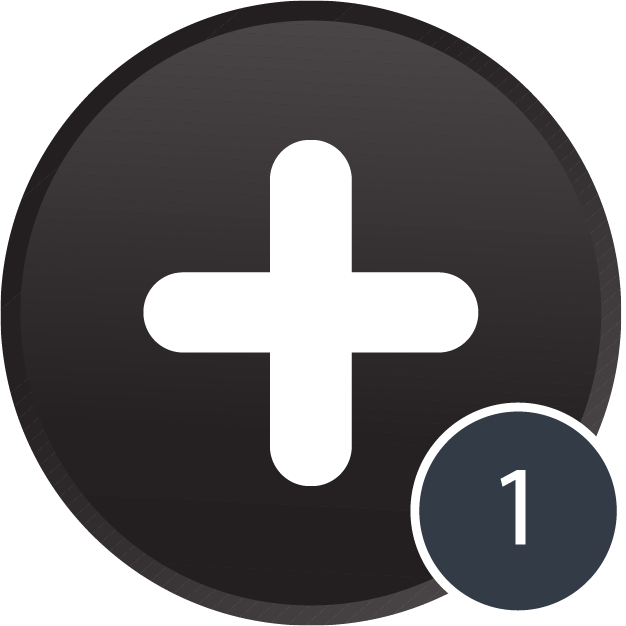This file contains VirtualDubMod, AviSynth, the Xvid codec, and lameACM. All are freeware programs. Virtualdubmod can only convert video AVI (generally MPEG4). It can't convert to DVD video (MPEG2). Many DVD players and current video game consoles will play back MPEG4. If you are looking to convert to DVD, then I just wasted an hour writing up this explanation. Anyway here are the files you need:
http://www.mediafire.com/?2ylsdytmzg2dnhp
Extract VirtualDubMod to your programs folder. Install AviSynth. Install Xvid (follow the special instructions if you have a 64 bit system). Extract lameACM to your programs folder. If you have a 32-bit computer, right click install on LameACM.inf. If you have a 64 bit system, follow the special instructions (HOWTO Install LAME-ACM) on x64). Open up the Example avisynth script I provided you with, and change the file location to where your video file is located on your hard drive. It's the part in quotations. Change the file extension from mp4 to m4v in the script. fps will be 29.97, 23.976 or 30 for NTSC, and 25 for PAL. You'll have to figure this out. Save the changes to your script.
Open up VirtualDubMod. Go to "Open Video File" under the file tab and change "files of type" to AVIFile input driver. Now open the script you just created. Your video should open. Click on "Full Processing Mode" under the Video tab. Then click on compression under the video tab. Select Xvid MPEG-4 Codec and then click on configure. Change the Profile to "Advanced Simple @ L5). To keep it simple, change encoding type to "single pass". Make you're target bitrate approximately the same as the video bitrate of your source file. Click OK. Then click OK on the "select video compression" screen.
Click on "Stream List" under the streams tab. Right click on the stream, and select "Full Processing Mode". Right click on the stream again, and click on Compression. Select Lame MP3. Click on "show all formats". If the audio of your source file is 48000 Hz, select 48000 Hz 128kbps CBR, Stereo. If the audio of your source file is 44100 Hz, select 44100 Hz 128kbps CBR, Stereo. You can change the bitrate if you want to. Just make sure you stick with CBR. I recommend you choose the bitrate closest to the audio bitrate of your source file. Click OK. Then Click OK on the "available streams" screen.
Click on "Save As" under the File tab. Name your file, click save, and your video will be processed.